Install your preferred IP webcam app onto your Android phone from the Google Play store. In this example, we're using the DroidCam app.
On your Windows 10 PC, visit the DroidCam downloads page and download the Windows client software. There is also a Linux client if you're using a Linux machine. Run the installation file, accept the agreement terms by selecting I Agree, and select Next to accept the destination folder. You can leave all components selected, or remove Apple USB support if you don't plan on using the software with an Apple device. Then select Install to complete the installation.
Once the install is finished, select the Start menu, type DroidCam, and select the DroidCam client. You should see the following screen.
Now, back on your Android phone, launch the DroidCam app. On the first screen, tap Next and then Got It. Select Allow to provide DroidCam with permissions to use your camera. You'll also need to select Allow to provide DroidCam with permissions to use your microphone.
Finally, you'll see the main screen of DroidCam which contains your phone's IP address and the port number that the DroidCam software is using. Make a note of these values.
Back on your Windows 10 PC, type your Android's IP address into the Device IP field, and the port number into the DroidCam Port field. If you want to be able to use your phone's microphone for videoconferencing, then select the Audio checkbox as well. Select Start to establish the connection.
When the connection is successful, you'll see video from your phone's camera show up inside the DroidCam client software on your PC.
To use your phone as a webcam in videoconferencing software like Skype, launch your preferred software. Go into the video settings for your videoconferencing application and change the camera selection to one of the DroidCam sources.
if you want to use your phone's microphone as your videoconferencing mic, then scroll down to the audio setting and select droidcam virtual audio from the list of available communications devices.
Now you can launch a virtual meeting and your Android phone will provide both the video and the audio input for your meeting.
The best apps you can find on the Google Play store to use your phone as a webcam are:
- IP Webcam: This software requires a universal MJPEG video driver on your PC to connect your phone as a webcam.
- DroidCam: Includes a PC client component to connect as a webcam.
- Iriun 4K: Primarily meant to convert your phone to a webcam and includes PC drivers.
- EpocCam: Includes both phone and PC webcam software.

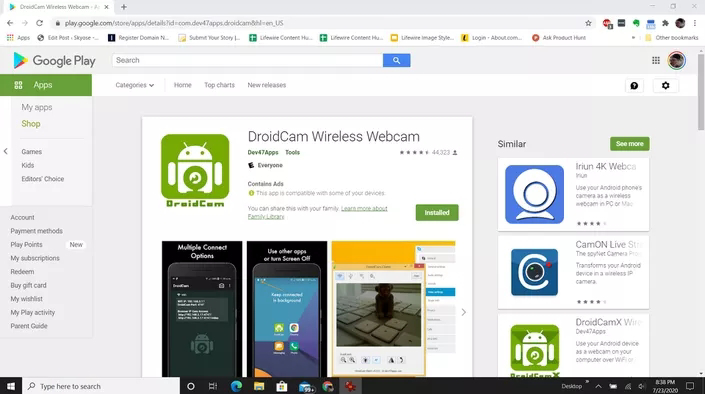












0 Comments
Post a Comment
Hi guys feel free to ask any questions 0r suggestions